Filmography FAQs
Updated 5-November-2025
Filmography FAQs
How are cast credits ordered? Why don't the main stars appear at the top of the cast?
Our pages attempt to display cast lists in the same order as they appeared in the most complete on-screen listing (usually the one in the end titles). This may be different than the billing on movie posters or main titles. In some movies cast members are credited in order of appearance, while in others they are listed in alphabetical order. That's why sometimes movie stars or important characters may appear way down in the listing instead of at the top.
See for example the placement of the following stars in these films:
- Gwyneth Paltrow in Shakespeare in Love (1998)
- Johnny Depp in Chocolat (2000)
- John Travolta in The Punisher (2004)
This is normal and will not be changed.
At this time, In-Development or Pre-Production titles are ineligible for cast ordering and the option will be unavailable. For instructions on how to update the titles Production Status - please see the following guide. Once this has been approved and is live, you'll be able to submit cast ordering corrections.
Keeping the above in mind, if you find a problem with the cast ordering on one of our entries, the appropriate procedure to submit a fix is as follows:
- Go to the title page of the movie for which you want to correct cast order data.
- Scroll down to the bottom of the movie details page and you'll see an "Edit page" button. Click on it.
- On the Updating Information page that will come up, scroll down to the "Cast" option and select "Correct/Delete" from the drop down menu. Then scroll down to the bottom of the page and click on the button marked "Continue".
- You'll get a full listing of all cast credits along with their order numbers. Choose "Correct" next to each cast credit you want to change and click on "Check these updates"
- You can add or change the billing order by altering the number in the "Order" field at the end of each credit.
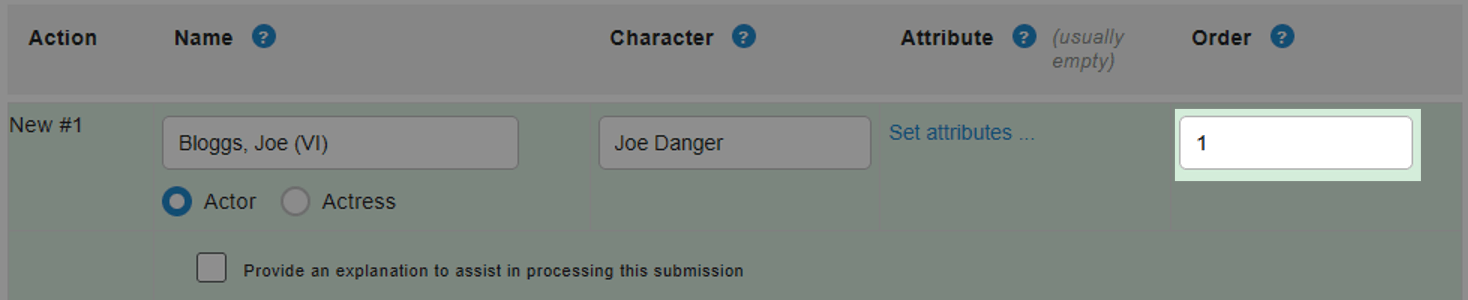
- When you're done, scroll down to the bottom of the page and click on the "Check these updates" button.
- On the following screen, just hit "Submit these updates" and your submission will be sent to our editors.
How are filmographies ordered? Why do my acting credits appear before my writing credits?
Whenever a person's filmography is displayed, the order of the categories is based on the number of credits in each category. For example if someone has:
- 2 credits as director
- 5 credits as cinematographer
- 1 as producer
their listing will display in the order:
- Cinematographer
- Directing credits
- Producing credits
Episodes are counted individually
Because episode credits are also factored in, it may appear like a smaller category is listed first. Double check that the person is listed on the exact episodes of a television show that they worked on, in order to ensure the correct ordering.
Exclusions
"Self", "Thanks", and "Archive footage" credits will always appear as the last categories on the page, regardless of the number of entries.
This order isn't meant to imply anything about the relative importance of the various credits. It's just a technical convention. This is a software-dictated function which applies to all filmographies in IMDb. If you're an active IMDbPro member, you can select your category display order - this is explained more in our manage your primary professions article.
How can I move credits to another page?
Unfortunately when people have similar names, credits can be associated with the wrong person. To fix this you need to "split" the relevant credits to the correct person’s page. There are two different ways to do this:
APPROACH A: How to move credits
This is the best approach for moving credits when you need to move only some of the credits within a certain department. So for example, if you want to move only some of the acting credits to another name and want to keep the rest of the acting credits where they are, you should use this approach. If, however, you want to move all the director credits to another person, you’re better off using the ‘Name Split’ approach (further down), not this one.
- Visit the person’s IMDb page with the misplaced credits, scroll down to the bottom and click the button labeled "Edit Page". You will be taken to the appropriate page to update the information.
- There will be a list of different cast and crew roles under the "Filmography" headings. Find the role that describes the credit you want to move and select "Correct/Delete" from the drop-down menu next to that role.
- Scroll down to the bottom of the page and click the button marked "Continue". You will be taken to a new page for the next step.
- You will see a list of all the credits this person has on their page under the role you selected. Select "Correct" from the drop-down menu next to each of the credits you wish to split to another person.
- Scroll to the bottom of the list and to the right of the gray bar you will see a small tick box with "Show name?" next to it. Tick that box.
- Scroll down further to the bottom of the page and click the button marked "Check these updates".
- You will now be able to edit the person’s name next to each of the credits you chose:
- If the person you wish to move these credits to already has a page, then do one of the following:
- Option 1: Open another tab in your browser. Find their page on IMDb. See how their name appears in big letters at the top of their page. Their name may have brackets after it with roman numerals inside. Select their name and the brackets containing roman numerals and copy. Go back to the other browser tab and paste this into the name box of the credits you wish to move.
- Option 2: Open another tab in your browser. Find their page on IMDb. Now look at the address in your browser’s address bar. It should read something like https://pro.imdb.com/name/nm0000000/. The number at the end of this address, starting with "nm" is the "n const". Copy this number, including the nm, but not any of the forward slashes. Go back to the other browser tab and paste this into the name box of the credits you wish to move.
- If the person you wish to move these credits to is not yet listed on IMDb, then enter their name exactly as it is spelled next to each credit you wish to move.
- If the person you wish to move these credits to already has a page, then do one of the following:
- Click Enter or scroll down to the bottom of the page and click "Re-check these updates".
- The credits may go a different color:
- Red: This is a "rejection" - you’ve done something wrong and you need to change it before continuing. Read the message in the red box to see what you need to fix and make the necessary changes.
- Yellow: This is a "warning" - you need to acknowledge any messages and make any further selections within the yellow box. It will probably contain a list of people with a similar name and two other options at the bottom: "This is the first credit in this section for …" and "This is a different person not currently listed - create …". Select the appropriate name or option from the list.
- Once you’ve followed any rejection messages and responded to any warnings, scroll down to the bottom of the page and click "Re-check these updates". Keep following the last step until you have no rejections or warnings.
- Your corrections will now be ready to submit. Scroll to the bottom of the page and click "Submit these updates". Your changes will be sent to the IMDb Data Editors for processing. You will also receive an email confirmation of your submission.
APPROACH B: How to split a name
This is the best approach for moving credits when you need to move all the credits from a certain department. So for example, if you want to move all the acting credits to another person, you should use this approach. If, however, you want to move only some of the director credits to another name and want to keep the rest of the director credits where they are, you’re better off using the ‘Credit Correction’ approach (above), not this one.
- Visit the person’s page with the misplaced credits, scroll down to the bottom and click the button labeled "Edit Page". You will be taken to the appropriate page to update the information.
- Under the heading ‘Name Updates’ there will be the line "Name Split". Select "Add split" from the drop-down menu.
- Scroll down to the bottom of the page and click the button marked "Continue". You will be taken to a new page for the next step.
- You will be presented with a list of different departments, or "Sections" that this person has credits in. Each section will have a drop-down menu next to it with the options "Don’t move […]", "I don’t know [… (x)]" and "Other [use box]":
- If you already know which person’s page these credits should be moved to then open another tab in your browser. Find their page on IMDb. See how their name appears in big letters at the top of their page. Their name may have brackets after it, with a roman numeral inside. Select their name and the brackets containing roman numerals and copy. Go back to the other browser tab and paste this into the ‘or’ box of the section you wish to move.
- If you don’t know which page these credits should be moved to, select the "I don’t know [… (x)]" option from the drop-down menu next to the relevant section. We will then create a new page with exactly the same name but with different roman numerals after it and move the credits there.
- Explain why you want to move the credits in the explanation box at the bottom.
- Scroll down to the bottom of the page and click "Check these updates".
- The sections may go a different color:
- Red: This is a "rejection" - you’ve done something wrong and you need to change it before continuing. Read the message in the red box to see what you need to fix and make the necessary changes.
- Yellow: This is a "warning" - you need to acknowledge any messages and make any further selections within the yellow box. It will probably contain a list of people with a similar name and two other options at the bottom: "This is the first credit in this section for …" and "This is a different person not currently listed - create …". Select the appropriate name or option from the list.
- Once you’ve followed any rejection messages and responded to any warnings, scroll down to the bottom of the page and click "Re-check these updates". Keep following the last step until you have no rejections or warnings.
- Your corrections will now be ready to submit. Scroll to the bottom of the page and click "Submit these updates". Your changes will be sent to the IMDb Data Editors for processing. You will also receive an email confirmation of your submission.
How do I add an episodic credit?
Credits on episodic TV shows must be submitted as additions to individual episodes of the show, rather than to the main parent listing for the series. In other words, even if someone worked on several episodes of a show or even for one or more seasons, they should be added to the cast or crew of each episode in which they were featured.
If the episode(s) you worked on are NOT present in the database, you will need to add them as new episodes first.
Go to the main title page for the television show, and select "add new episode".
You'll be prompted to enter in the basic information about the episode (title, air date, episode number, etc), and after you've added that information, you'll be given the opportunity to enter in other credits (such as cast, director, writer, plot summary, etc). You can and should add your credit on the episode at the same time.
For more information on how to add new episodes, please see our guide here.
Adding credits for a single episode
Note - You can also add credits to individual titles (including episodes) using a new interface on
IMDbPro (membership required). For more instructions please see our guide here.
1) start at the main title page for the television show. (For example, see the television show Vikings (2013-2020)
2) Look to see if the episodes that you worked on are already in the database by looking at the episode list - select it by clicking Episode Guide. (See episode list for Vikings (2013-2020).
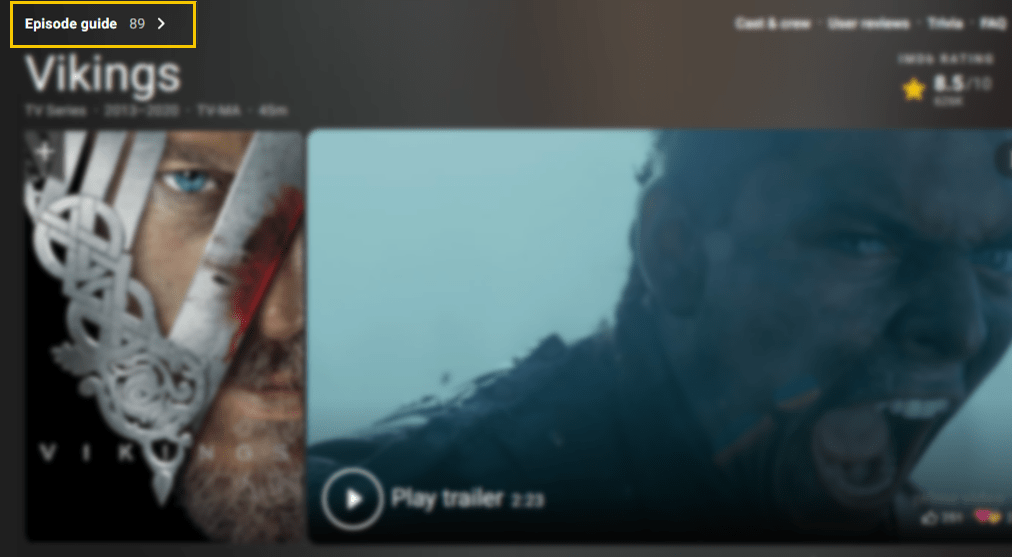
3) Go to the specific episode and click the "Edit page" button at the bottom of the episode's title page. From there, select "add 1 item" next to the Cast section (or whatever credit you're adding).
4) Scroll to the bottom of the page and select "Continue"
5) Enter the actors name (you will be prompted to click the correct one).
6) Add the character name and remember to include any necessary attributes with the credits. For example - if you or they are not listed in the episodes end credit sequence, you should include the attribute (uncredited) to reflect this. More information on attributes can be found in our Help guide.
7) Scroll to the bottom and click "Check these updates"
8) Correct any problems you are prompted with.
9) Scroll to the bottom and click "Re-check these updates".
10) If all is now green, scroll to the bottom and click "Submit".
Adding credits for multiple episodes
1) start at the main title page for the television show. (For example, see the TV series Vikings (2013-2020).
2) Scroll to the bottom and select "Edit page".
3) Next to cast (or whatever credit you're adding), select the drop down and choose "Add 1 credit".
4) Scroll to the bottom of the page and select "Continue".
5) Enter the actors name (you will be prompted to click the correct one).
6) Click on the small black symbol to the right of the episode field.
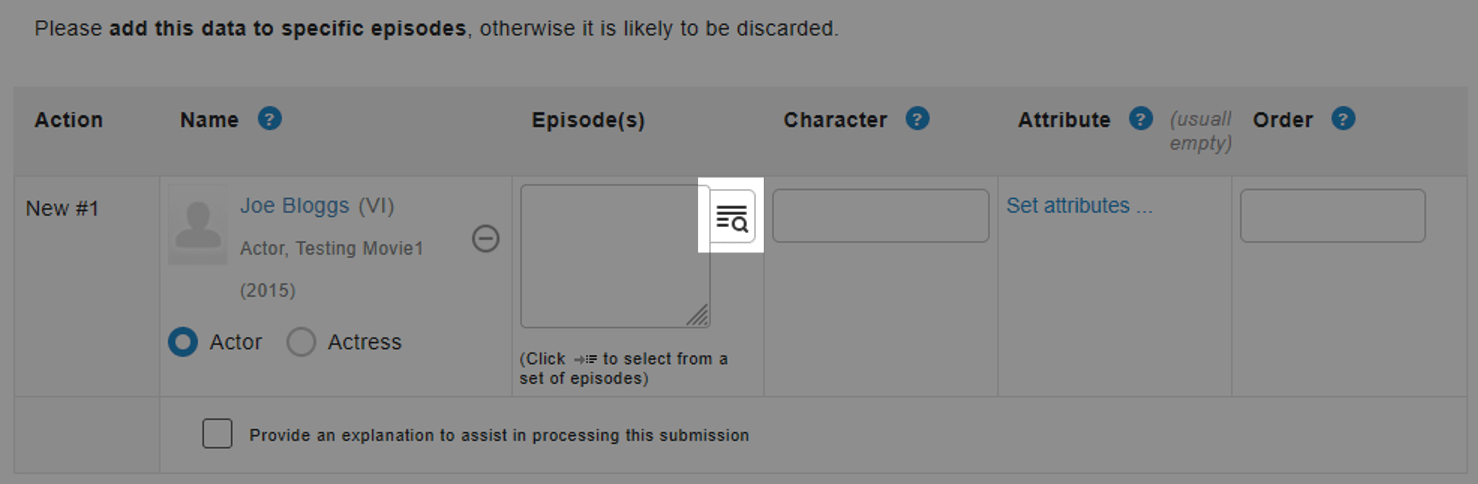
7) Select all of the episodes you were involved in.
8) Enter the characters name and any attributes required.
9) Scroll to the bottom and click "Check these updates".
10) Correct any problems you are prompted with.
11) Scroll to the bottom and click "Re-check these updates".
12) If all is now green, scroll to the bottom and click "Submit".
On TV series pages, the credits displayed are an aggregation of all of the episode credits for that series. The number of episode appearances is added up and the original air dates of those episodes combined to create a year range, resulting in a credit like this:
Craig Charles .... Dave Lister (52 episodes, 1988-1999)
Series-level credits are also rolled in. So if we also had a series-level credit for Craig Charles on the same
series with a 1991-2001 year range, the year range would be expanded thus:
Craig Charles .... Dave Lister (52 episodes, 1988-2001)
If we only had the series-level credit and no episode credits, then the credit would be displayed like this:
Craig Charles .... Dave Lister (unknown episodes, 1991-2001)
Note: Attributes are stripped during aggregation, and episode credits with "archive footage"
attributes are excluded altogether.
Adding evidence with your request
To help a member of the data editing team review your request, it may be beneficial to include evidence with your submission. You can find out more about how to do this in our additional credit verification guide.
Why does IMDb say "No existing data" when I try to update a credit on a TV-series?
The data you are trying to update does not exist on the series-level page; please be aware that the credit is stored on the individual episode pages but populates the series page to provide a more complete overview. This is why submitting a change on the series page will return the error “No existing data”.
To update this data type, please use the “Edit Page” on the episode page that the item is located on.
How do I bulk update a person associated with a number of credits?
If all credits need to be moved
Should all the credits on a page relate to somebody else already listed on IMDb, you can merge these pages together.
If a large number of credits (but not all) need to be changed
To move a large number of credits, please do the following:
- Navigate to the name page where you're moving the credits
from.
- Scroll to the bottom and select "Edit page"
- Next to the role the credits are found under, select
Correct
/ Delete followed
by Continue
- At the top of the page, select Correct
all

- At the bottom of the page, select "Show name?"
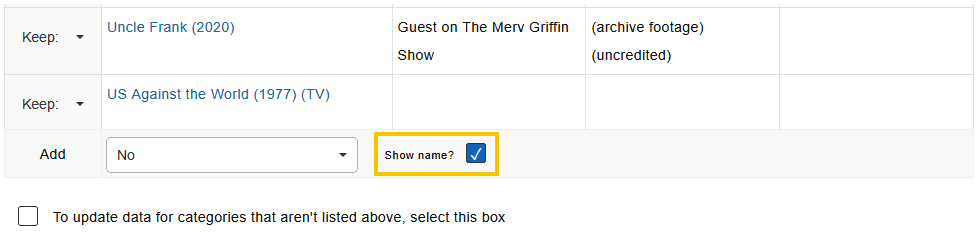
- Followed by Check these updates
- Next to the credits which shouldn't be changed,
set
these back to Keep
- Click Re-check these updates
- You can now change the names per the guidelines above.
I can't see how to change the role performed on a crew credit. How do I do this?
It's not possible to use the Credit correction function to change the crew role performed, (e.g. changing department from "Additional Crew" to "Assistant Director").
To do this, you need to submit a delete for the credit, and then re-submit a new credit in the correct department. When submitting the deletion for the wrong department, make sure to use the explanation field to tell our processing team what your intentions are, as this will help them in reviewing your request.
I worked on a title but did not receive a screen credit. Can it be listed on IMDb?
The decision to display uncredited/unbilled credits is made on a case-by-case basis and there are several factors that may influence our choice.
-
Older movies had very sparse credits: many cast and crew members did not get on-screen billing. These days, end credits are much more comprehensive and most people who contribute eligible work receive a credit. The more recent the movie (and/or extensive the credits), the less of a chance that we will list uncredited work for it. The onscreen credits of Closer (2004) only include six cast members, while Stuck on You(2003) credits 383 actors: clearly we would be more inclined to believe that someone who appeared in the former has been left out of the credited cast, rather than accept an uncredited appearance in the latter (because Stuck on You (2003) already credits almost every appearance by every performer, no matter how small or brief, while Closer (2004) only gives credit to the major stars).
-
You need to have at least one pre-existing credited entry in the database. We will not display filmographies consisting exclusively of uncredited work. We may make an exception in very rare/specific circumstances (e.g. on movies released before 1990, episodes released before 2000 and/or for high-profile credits, such as an uncredited cameo appearance by a celebrity), but in most cases we will not list an uncredited credit unless you have a pre-existing credited filmography.
-
The credit must be eligible for inclusion on its own merits. There are certain types of credits that we do not list unless they are specifically credited on-screen: these include work on marketing elements of a title (work on key art, trailers etc.), or on non-theatrical versions (e.g. DVD authoring, supplemental materials, captioning etc.). We do not list these credits unless the person has received an on-screen credit for their work in the original version of the title. These details may be added to the other works biography section, or alternatively IMDbPro members can add these to the additional credits section of the name page.
-
Different types of credits may be subject to different (and stricter) rules. For example we don't accept any uncredited writing credits for movies with WGA-determined screenwriting credits. This also excludes credits for "script consultants", "script doctors" (or similar variations) on the same titles. For more details see our Writers guide.
-
For cast/acting appearances, you must be identifiable and featured on-screen in the final released cut of the title. In other words, it's not enough to have worked on a production: your scenes must be included in the final cut and it must be possible to easily identify your appearance (i.e. background work as a crowd member or a similar role where it is impossible to recognize the subject are not eligible). If you ended up on the cutting room floor, you are not eligible to be listed. We may ask you to supply evidence of this, so you should be prepared to provide photos/stills/screen grabs to verify that you are featured.
-
Unless radically different, credited work on a movie supersedes similar uncredited work on the same movie. For example, if you were a stunt driver and a stunt rigger on a production and received on-screen credit (and are listed on our site) as "stunt performer", your existing credit already covers your work on the movie. There is no need to submit an uncredited stunt driver or stunt rigger entry. However if you are already credited as stunt performer but also worked, without receiving credit, as a cinematographer, then the latter credit may be submitted separately.
Additional examples where similar uncredited work on the same title should not be submitted when credited work exists include:
- A credited actor who performs uncredited stunt-work.
- A credited stunt performer who appears onscreen uncredited in background capacity
Upon request, you should be able and willing to provide verification of your work (i.e. by sending pay stubs, copies of residual checks or similar documentation) and, for acting work, of your appearance in the final cut of the title (via copies of screen shots or stills etc.).
For uncredited voice credits, please refer to our specific guide page on these.
If you fulfill all of the above criteria, you may be eligible for inclusion in the database, based on verification of your work on the title.
Please go here for help on how to submit your name/credit. And don't forget to include the word uncredited in the attribute field of your submission! Failing to specify that you were uncredited or (for cast credit) adding a non-existent billing order number guarantees that your submission will be automatically discarded.
Some important notes:
- We reserve the right to remove uncredited work at any time. We periodically revise and adapt these criteria and reserve the right to retroactively restrict our eligibility rules for uncredited work.
- We do not add additional entries (including uncredited ones) to titles whose cast has already been locked.
- For acting/on-screen appearances you must provide a character name (e.g. "Sam") or role (e.g. "Jury Member"). Submissions with an empty character field or with descriptions like "lead", "supporting", "featured", "background", "extra" or "bit-part" will automatically be discarded.
- Existing listings should not be taken as an indication that similar entries are automatically eligible. Pre-existing ineligible entries may have been grandfathered into the database before we changed our rules, or may be eligible for other reasons that are not immediately apparent to you. Please do not assume that the presence of a similar credit automatically implies that your entry should and will be accepted.
- Please also keep in mind that on new and/or yet-unreleased pictures all credits we list are not final and are subject to change, especially until we can check them against an actual title. It is fairly common, for example, for bit roles to be removed from our listing when final credits become available to us, or when/if the scene featuring that person has ended up on the cutting room floor.
- Uncredited submissions require more work than other types of credits. Therefore, these credits may take longer to appear on the site than what is normally described in our processing times schedule.
I worked on the supplemental materials for a film. Can I add my credit to the IMDb page?
If you only worked or appeared in the special features/extras of a DVD you are not eligible to be included in the cast/crew listing of the film, unless your name is included in the on-screen credits of the theatrical version. In other words, if you worked on "The Making of Film XYZ" and your name is included in the on-screen credits of the theatrical version of "Film XYZ", you are eligible to be listed on the page for "Film XYZ" in the database. But if you did not receive on-screen credit in the film itself we cannot list you. Please note that this type of credit is very rare.
However in many cases, supplemental materials like 'making of' documentaries qualify for their own title listing in the database. See for example:
- Destination Hitchcock: The Making of 'North by Northwest' (2000) (V)
- The Wild Bunch: An Album in Montage (1996)
- Il Maestro: Ennio Morricone and 'The Good, the Bad and the Ugly' (2004) (V)
If the supplemental materials are eligible to be listed, you are welcome to submit them as a new title (and you can include your credit at the same time).
Details about other extras (such as deleted scenes, outtakes etc.) can be submitted to the 'Alternate Versions' section. See for example:
I'm trying to correct a credit on an episodic series but it's not in the contribution form. Where do I find it?
Credits found on an episodic series main "parent" page (e.g. Battlestar Galactica) are derrived from the episodes the person worked on. While the credit information appears on the main page, it's actually stored on the episodes.
If you need to update the credit on a series, you'll need to do so from either the persons name page, or the episodes page.
You can find the episode by clicking on the episode count under a persons name, followed by the episode you'd like to update for them.
 |
 |
Then you can follow the instructions above to submit the correction.
It's been ages but my update hasn't appeared on IMDb. What's happened?
To check the status of your request, you can track your request and it should tell you if the request has been declined, along with guidance of what to do next to re-submit the request for it to be approved in the future.
If your submission is still pending, please be patient and check back later to see the status of your request.
Remember that your request should adhere to our guidelines, and should include enough evidence to help our processing team verify the information provided.
I've tried removing the "uncredited" attribute but it's still there. Why is this?
The uncredited attribute is used for credits where the person was involved in the production, but wasn't listed in the end credit sequence for that title.
If you've tried to remove the attribute, but the request hasn't been approved - you should re-submit the request and include a screen grab of the name listed in the title's end credit sequence, this will help our processing team verify the request.
You can find more information on adding evidence to your submission in our article: How can I submit additional verification for a credit submission?.
My credits are scattered over different names, but it's always me. How do I fix this?
This type of name merge correction can be performed through contribution interface.
However, if the change requires some kind of manual editing or you are having trouble submitting, you can simply send us the correction. In your correction, please include all the credits/names and specify which name is the valid one (i.e. who should all they be credited to).
If you've been credited under more than one name during your career, please list all your stage names and name variations so that we may merge all the credits and correctly attribute them to a single person. As usual, the more details you provide, the easier and faster it will be for our editors to apply the correction.
Please be sure to specify whether all the credits found under each name belong to you or not. If not, you must tell us which credits don't belong to you so we can make the appropriate changes. Please make sure you identify all credits by their title, not their number/position on a filmography page (numbers are subject to change due to internal reordering).
Some of the information on my page is not really necessary or useful anymore. Can I remove it?
Our aim is to be the most complete and reliable source of movie, TV and entertainment information on the web. In order to continue offering our users an accurate and trustworthy service, it is our policy not to alter or delete any kind of correct/factual information or credit from our records, no matter how obscure or trivial.
While we are always happy to rectify, upon verification, any inaccuracies that are brought to our attention, we never remove facts, credits or titles that are eligible to be listed and that we believe to be accurate.In some cases, you have the option to highlight or de-emphasize content on your page by adding more information of the same time. If you are unhappy with the biographical details or trivia shown on your main page, you can add more biographical details or trivia items and this will make existing data less likely to be automatically shown. Likewise, adding more/newer credits will help shift the focus away from other work that is already listed.
IMDbPro members (IMDbPro Premium Subscription and IMDbPro Basic Subscription) with a claimed name page (see Claim Your Page) can choose whether to self-submit/verify their age/year of birth, birthname, alternate names, and other demographic information and decide whether or not this information is displayed on the IMDb and IMDbPro sites and apps.
- Manage your personal details
- How do I remove my age / birthyear?
- Manage the display of your birthname
- Manage the display of your alternate name(s)
The credit is wrong and shouldn't be on the page. How do I remove it?
If the credit is wrong, and should be removed from the name or title page - you can submit a deletion via the same interface, simply choose "delete" instead of "correct".
However, please be aware our aim is to be the most complete and reliable source of movie, TV, and entertainment information on the web. In order to continue offering our users an accurate and trustworthy service, it is our policy not to alter or delete any kind of correct/factual information from our records.
If we believe the information we have listed is accurate & factual, then we'll be unable to approve any deletion request.
What is the "profession" order at the top of a name page?
The "profession" or "role" summary at the top of a name page is typically generated automatically based on the filmography credits associated with that page. Once credits are added, the system will automatically display the applicable professions (i.e. Actor/Actress, Director, Producer, etc.) based on the number of each profession credit listed on the page (excluding "Thanks," "Self" & "Archive footage" credits). When a profession has more credits associated with it, it'll automatically update at the top of the page.
Episodes are counted as individual titles when deciding the professional ordering. This means, while it may appear that the ordering is incorrect based on the headings under Filmography - once you include episodes in the count, this will line up as expected.
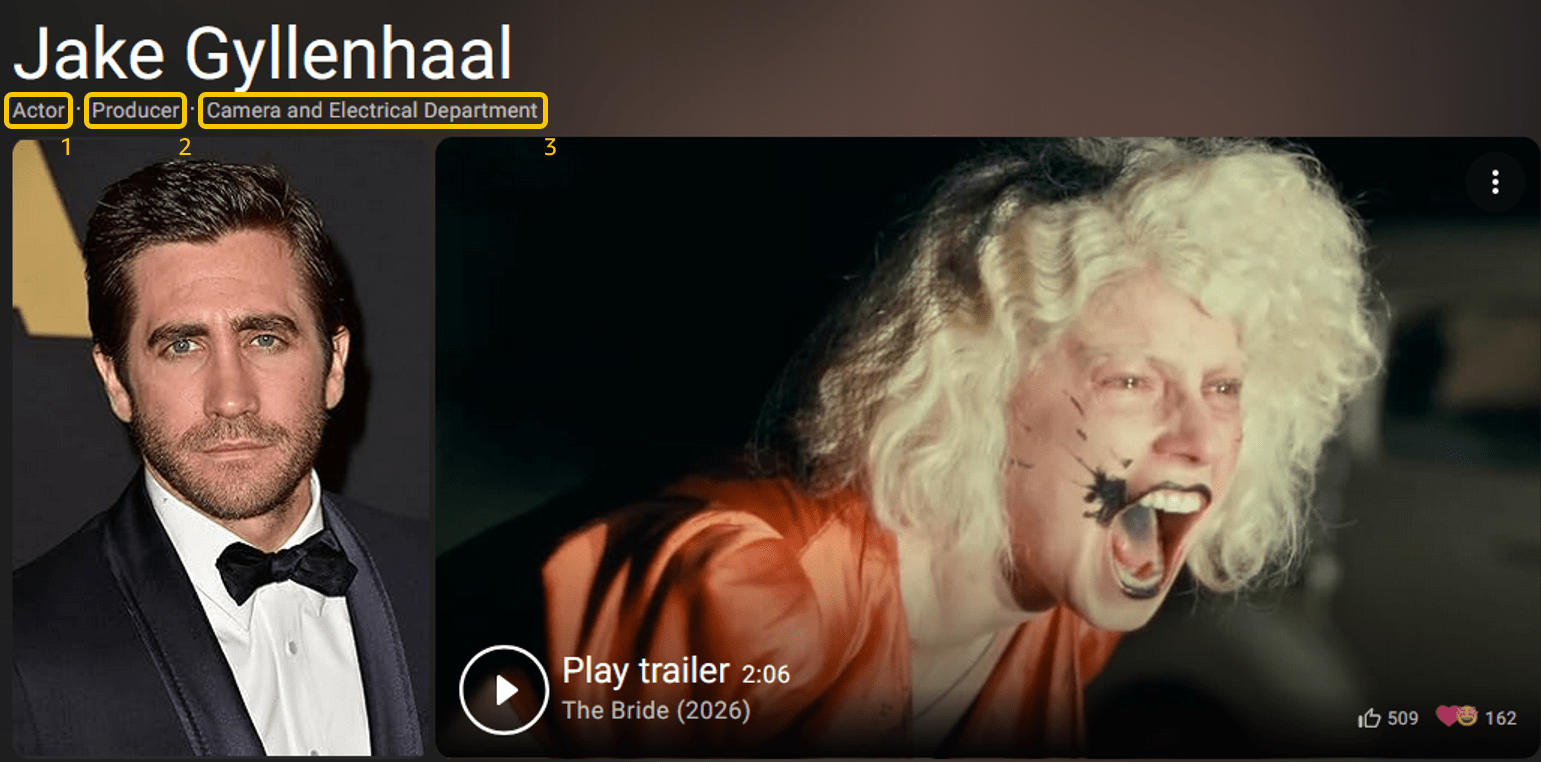
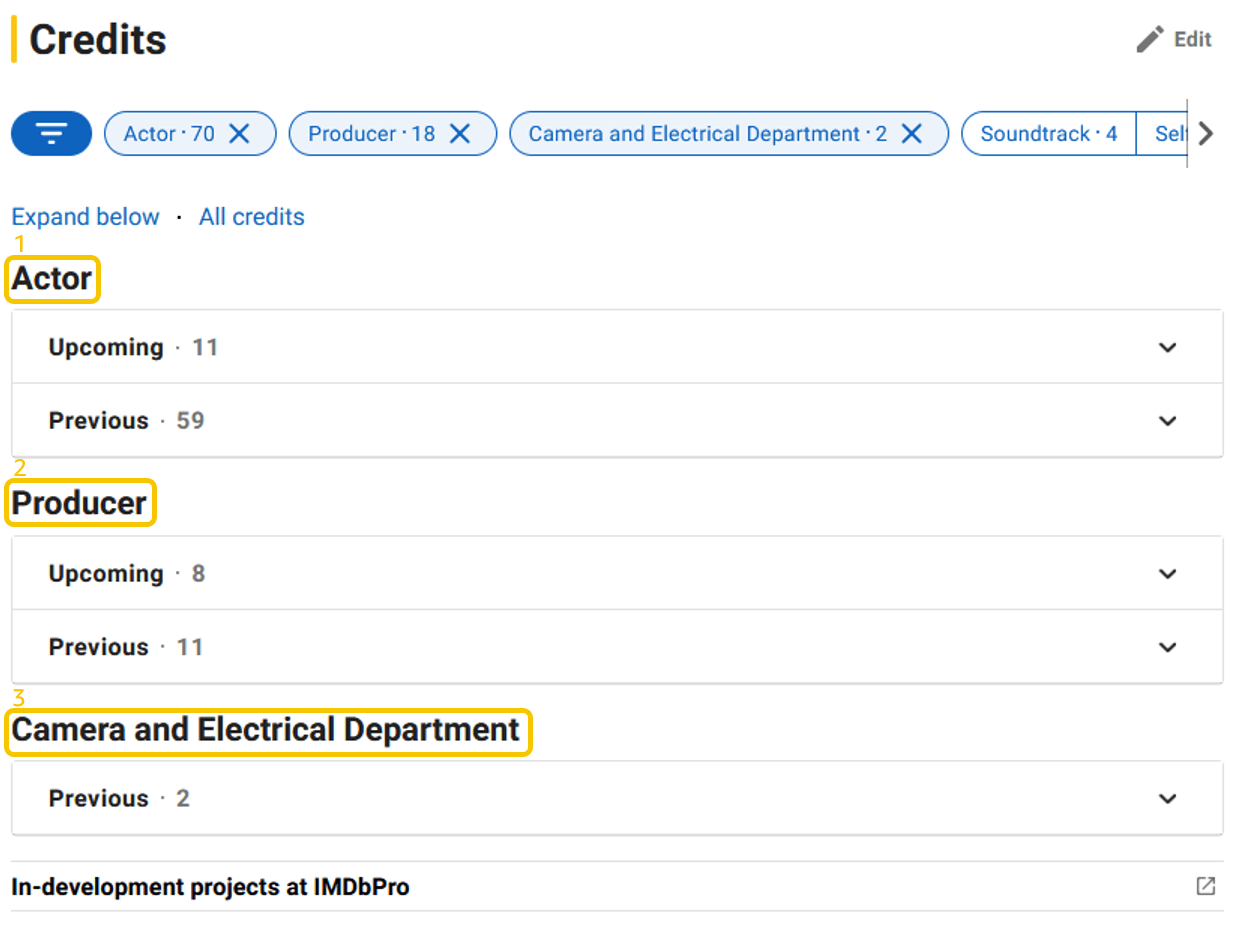
Since this is an entirely mathematical approach, the profession order may occasionally not be the best or most representative. If you're an active IMDbPro member, you can select your profession display order - this is explained more in our manage your primary professions article.
There are exceptions to the automatically generated professions, these include Music Artist and Podcaster, which at this time can only be selected by IMDbPro members or added by staff.
Which languages are supported for dubbing credits when submitting to IMDb?
Voice Actor - Dubbing credits are now accepted for the following languages: English, French (France), French (Canada), German, Hindi, Italian, Portuguese (Brazil), Spanish (Spain), Spanish (Latin America), and Spanish (Mexico).
These languages align with the options currently available in the localization menu in the global navigation bar on IMDb web.
We have modified them slightly in order to reflect the most common dubbing options that correspond to each. For example, the vast majority of dubs that are intended for speakers of the regionalized language “Spanish (Mexico)” are actually labeled as “Spanish (Latin America)”, because they feature dialogue that has been genericized for all Spanish speakers across all countries in Latin America.
To submit dubbing credits, instructions can be found in our Help guide: Adding Filmography Credits.
Please remember that the following roles are not considered dubbing credits, and should be listed in their designated categories: ADR Performer (use Additional Crew), ADR Director (use Additional Crew), ADR Engineer (use Sound Department), Audio Description Engineer (use Sound Department), Audio Description Voice Actor (use Additional Crew), Dubbing Engineer (use Sound Department), Loop Group Artist (use Additional Crew).
Why do some acting credits show up in a separate list under a category called "Self" even if those people didn't actually appear as themselves?
What are Self credits?
"Self" credits are for individuals who are credited as themselves, and have therefore appeared in an unscripted, non-fictional role on-screen. Many title and name pages on IMDb will list "Self" credits, some examples include:
- Host
- Hostess
- Co-Host
- Co-Hostess
- Presenter
- Anchor
- Reporter
- Judge
- Interviewer
- Interviewee
- Guest
- Special Guest
Why the Self section exists
To help IMDb users quickly and easily distinguish between credits relating to acting and non-acting roles, these two types are separated into different sections on a name page.
How to move credits out of the Self section
In order to move credits from the "Self" section, you will need to submit a delete + add contribution. I.e. the "Self" credit must first be deleted from the "Self" section, and then re-added to the "Actor/Actress" section.
Why have you deleted one or more of my credits?
Data on IMDb is always subject to change and we reserve the right to withdraw or delete information at any time.
Due to the massive volumes of credits that they process on a daily basis, our editors are normally unable to look into specific reasons why information has been deleted or changed.
Important: if the credit used to be included in the cast/crew of a new or upcoming release and it was subsequently deleted, it means that we couldn't verify that it appeared in the onscreen credits.
Credits for new/unreleased titles are always accepted provisionally. When the film is about to be released, we revise our listing based on the film's actual on-screen credits and/or on details provided by the studio or production company. Please remember that we aim to list credits as they appear on screen. If the cast or crew member did not receive a screen credit, we will probably remove them. For more information about the eligibility of uncredited work, please see this page.
Once again please remember our listings are meant to include people who received on-screen billing (i.e. a credit in the main or end titles). If you worked on a production but you didn't receive a credit, in most cases we won't be able to add your name to our listing.
Please also note that sometimes the information has not really been deleted, but is just temporarily hidden from view. This frequently happens when we have to separate credits that belong to two persons sharing the same name, or when we have to move a credit from a filmography or title to another. In these cases the title is temporarily deleted and readded to the correct place in the database. The process can take a couple of weeks, during which the credit becomes unavailable. If you recently requested a name change or correction and your credit disappeared after that, it's probably just being fixed and it will reappear within a couple of weeks.
The following are the most common reasons why information is deleted from the site:
- The credit may have been found to be ineligible for inclusion in the database. While we try to collect and list most types of film-related information, there are some kind of credits that we don't list. For example we don't list appearances/work in stage plays, radio, trailers, posters, key-art, etc. This type of information may be listed in the "Other Works" section of a person's biographical information (click here for an example) but will not appear directly under their filmography.
- Your credit may have been originally added to the wrong filmography section. For example, we list only main film editors in the Editor credits section: other types of editing jobs (such as sound editor or assistant editors) need to be added under the proper data section (e.g. Sound Department or Other Crew).
Only the main composer of a film score belongs to the Composer section: credits for songs belong to the Soundtrack sections; only the casting director belongs to the Casting section: associate/assistant/extras casting belongs to the Casting Department list. We list only acting roles in the Cast section of a film, so other types of performances need to be added under the proper data section. For example: voice-overs, looping, ADR work, stand-ins, photo doubles and puppeteers belong to Additional Crew; stunt performers and stunt doubles belong to the Stunts section, etc.
When in doubt, check how similar credits are already listed on the page of another film. - If the missing credit was for a TV show, it may have been removed because it was only eligible to be attached to individual episodes. We now try to have a separate page for each episode of a TV series. In some cases, a credit may have been incorrectly added to the page for the main listing of a show (e.g. https://www.imdb.com/title/tt0412142/) instead of the listing for the episode in which the person appeared or worked (e.g. https://www.imdb.com/title/tt0942528/). When we realize that a credit was incorrectly added to the main series' listing and we are able to identify which episode(s) it should have been added to, we are able to move the credit. When however we don't have that information we remove the credit from the TV series' main page. If this is the case, you will have to resubmit the credit as an addition to the correct individual episode or episodes.
- We could not verify the presence of the credit in the film. This typically happens when we receive credits for a film which is still in production or unreleased or hard to obtain. Sometimes we receive conflicting information about the status of a production and might temporarily alter, remove or prevent change to credits until we are able to verify that they correspond to what is listed on-screen. If the credit belongs to you, we'll be glad to add it if you can help us verify it meets our eligibility requirements (e.g. verification that you have received or will receive on-screen billing).
- The credit may have been incorrect. Everyone makes mistakes and sometimes people think they've recognized a familiar actor in a film, or maybe have heard rumors about the cast or crew of an upcoming film that later turn out to be incorrect. We are careful about the data that is posted on our site and tend to err on the side of caution.
Sometimes, an entire title is removed from the database (and thus, from the credits of all people involved). This can happen for a number of reasons:
- We may have determined, in retrospect, that the title was not eligible for listing in the database. This is more likely to happen with titles added before we adopted our current eligibility rules in late 2003.
- If the title was not yet completed, we may have decided that its eventual listing in the database was not yet certain enough for it to remain. Perhaps some major elements have fallen through, or the production has been delayed for some reason.
- A television title may have been determined to actually be an episode of an existing series. In such cases, it should have been moved to that series, but if not, you are welcome to resubmit the relevant credits to the episode title.
- We may have determined that this was actually an alternate version of another title already in the database.
If you feel your credit was incorrectly removed and you are positive that it doesn't fall into any of the above categories, you're welcome to resubmit it once. Please be sure to include a comment to provide the additional information that may help us verify it (as described above).